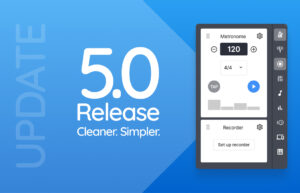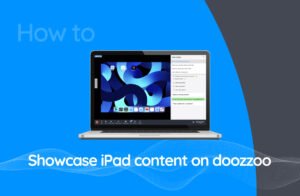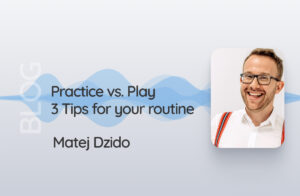As always, we are constantly working on improving and enhancing doozzoo. We want to optimize our tool for your music lessons and grant you a comfortable teaching experience. This time we have again some major feature additions for you.
Video player takes latency correction into account

The video player now responds to latency correction, just like the audio player. This means that you can determine via the playback direction whether the student or the teacher should listen or play. Now your students can play in sync with video playbacks.
Our advice
Let your students play to ready-made video-correpetitions. This way they not only have a pre-recorded accompaniment voice, but can also react to conducting and the like.
Or, from your notation program such as Sibelius, export a video of your student’s note part being played. Then create an audio export of the same composition and mute the voice you want your student to play or sing.
Now merge video and audio in a simple video editor and you have a kind of video karaoke version with sheet music. Your students can play along with the video and follow the notes at the same time. They see both on the same screen, just like the rest of the lesson. Plus, they play facing you into the camera, so you can see their posture at all times.
Share files with guest participants

doozzoo media library with the new folder for workshop room media
In the Workshop Room*, it was not possible to share files, such as teaching materials, with guest participants within doozzoo. This was reserved for students who were permanently connected to a teacher.
With the update we create a possibility to share teaching material with guests as well. In the Media Library you will now find the folder “Workshop Room Media”. Place files here for your students to view and download during class.
*Workshop rooms are part of PRO and EDU accounts.
Files remain visible for you even after the end of the lesson, but not for the participants. When you start a new workshop, your new workshop participants will see the media and documents it contains. Before each group lesson or workshop, make sure that only the files you want to make available to the participants of your music lessons are in the folder.
Enabled for everyone at launch!
Even users with a GO or FREE subscription can use the function in a multisession with up to 5 participants. Place media such as audio files or PDFs here and they are immediately available to all participants during the lesson.
Note: this feature will be reserved for PRO and EDU accounts with one of the next updates.
Shared Note Display

The score display now works in all directions. All participants of a session now send the notes they play to the Scoreboard – provided of course that you have allowed them to use the apps.
The score display recognizes MIDI signals that are played either via an external master keyboard (e.g. via a USB keyboard) or on the virtual piano in doozzoo (via the laptop keyboard or via mouse or touch input on tablets).
For a good overview especially in group lessons, the notes are displayed in different colors on the staff.
Personalized avatar

More personality in virtual space! We achieve this with new personalized avatars. The previous cartoon-style avatars finally get company.
By default, an image is now created from the first two letters of the first name. But if you want to make it really personal, you can now also upload a photo.
Especially for younger students, individual profile pictures make identification easier. As a teacher, you will benefit from a better overview, especially in the student list.
Optimization in the audio player

Only nobody knew that, so they made it like that so you can see it now. Only nobody knew that, so they made it like that so you can see it now.
Switch sustain pedal on and off via keyboard
Until now, the sustain pedal of the virtual piano only worked via a pedal connected to the electric piano. If you don’t have an electric piano but still want to sustain a note or chord, you’ll be happy to know that the pedal can now be switched on and off via the “1” key.